In this knowledge base article we’ll walk through the steps to create an account on the GenR3d platform, including password constraints, how to setup MFA for your account, and the information gathered during the creation process.
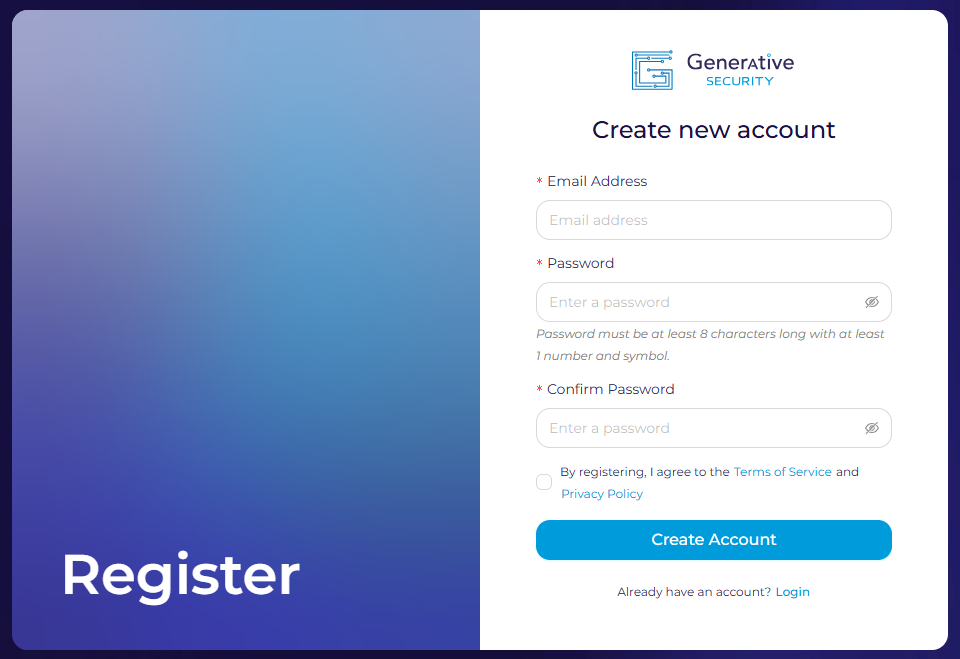
When creating a new account, there are a few important things to get right. First, your email address needs to follow the normal format, nothing really special there. We do support the “+” symbol in your email (e.g. michael+example@generativesecurity.ai).
For the password, the following requirements must be met
- password must be at least 8 characters long
- at least 1 lowercase character
- at least 1 uppercase character
- at least 1 number
- at least 1 special character, including: ^ $ * . [ ] { } ( ) ? ” ! @ # % & / \ , > < ‘ : ; | _ ~
After you confirm your password and agree to the Terms of Service and Privacy Policy you can click “Create Account”. From here you will be sent an email to verify your account.
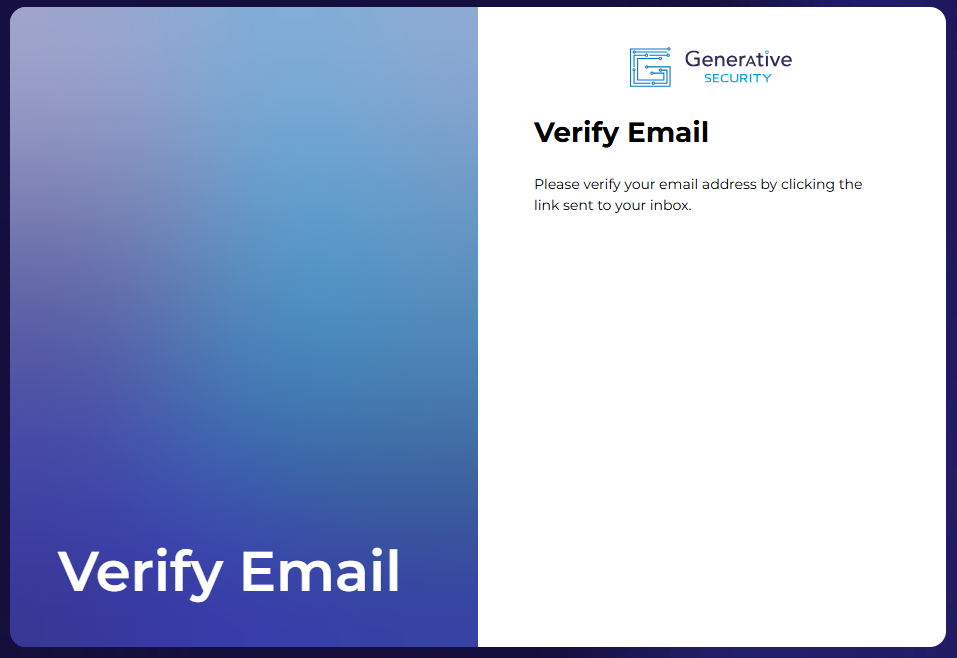
When you click on the click to verify your email, you will see a verification message.
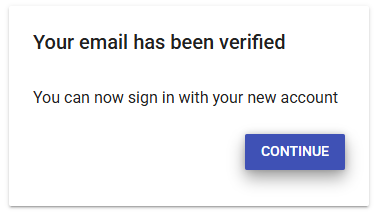
Click continue to then create an MFA token using an authenticator app like Google Authenticator.

As a security tool, multi-factor authentication is mandatory for access to the GenR3d LLM Security Analyzer platform.
Open your authenticator app and scan the QR code or enter the secret code provided. Then enter the MFA code generated by the app to complete the authentication registration.
How you’ll be able to complete your user and company profile. Beginning with the user profile, the first name, last name, and job title fields are mandatory. Your phone number is optional and is currently only used in case of account issues to verify you.
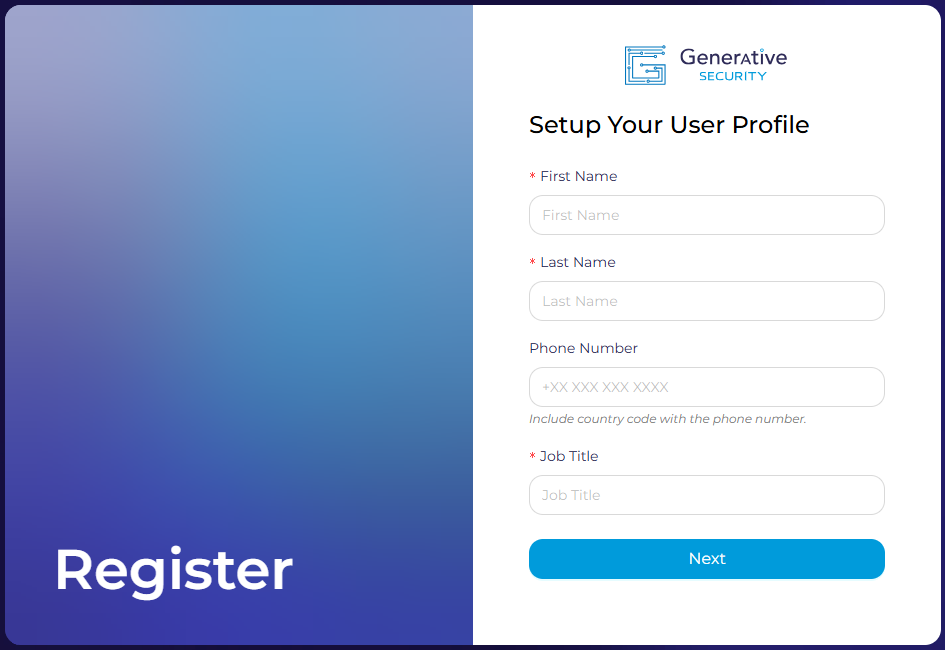
After completing the user profile, the company profile is next. The company name and country are mandatory fields. If you wish to share the additional information such as your state, company size, and Industry this will help us tailor our services to your needs now and in the future.

When you click “Submit” the system will begin creating your company account in the GenR3d platform.
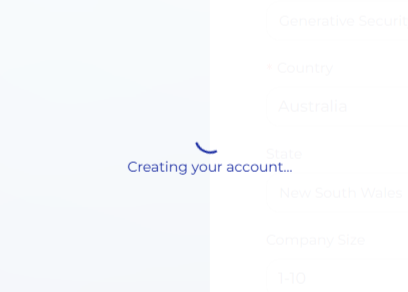
If you see an error in creating the account at this stage, it is possible there is already an account in your company’s name. If this occurs, please contact us at support@generativesecurity.ai. We will try to help add you to the existing account or create a new tenant for your needs depending on your situation.
When successful, you will be sent to your new dashboard page where you can create Environments and Chatbots to begin analyzing your generative AI powered applications for industry specific risks and threats.
If you have any questions or issues with this process, please contact us at support@generativesecurity.ai and we will respond to you within the published SLAs.



