In this knowledge base article we’ll walk through the steps to update your chatbot’s URL and API information. This is likely to occur each time you instantiate a new version of your chatbot in your development environments. If your chatbot is in production, you shouldn’t need to do this too often.
For the first step, open the GenR3d platform and navigate to your chatbot. Then, next to the Bot ID, click the down arrow to show the options, including Edit API Details. Click on Edit API Details.
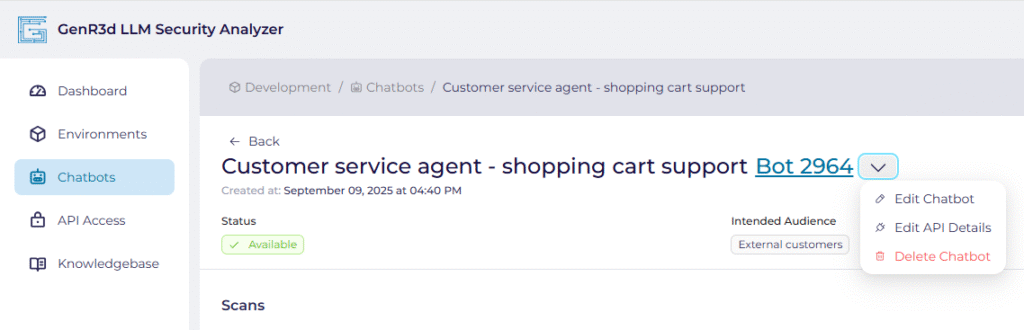
Now you will see the current URL and API details the GenR3d platform uses to connect to your chatbot.
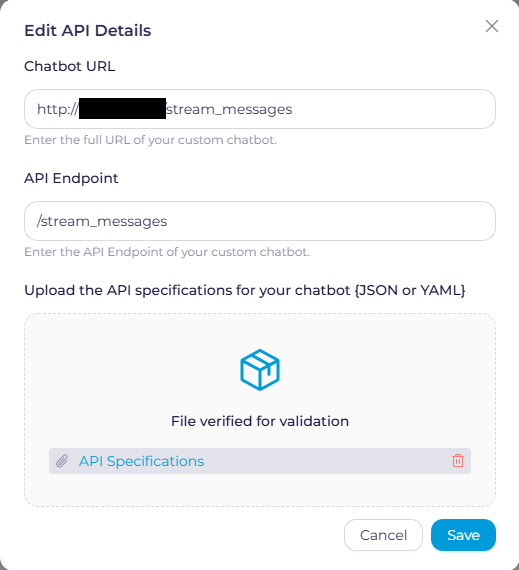
Remember from when you created your chatbot, there are specific ways you need to enter the information.
- So the first piece of information requested is the chatbot URL. There are some important notes to ensure connectivity works:
- This can be an IP address or DNS address, but it MUST be accessible from the internet.
- The URL you provide must be for the chatbot itself (think the backend access your website points to), not the generic website.
- If you need, we can provide an IP address for the GenR3d platform if you want to open only a minimal firewall hole.
- The second piece of information requested is the API endpoint used to communicate with the chatbot. This is defined in your API specifications for your chatbot:
- The format for the entry is “/” + the named endpoint
- If you are using a different access method please contact us at support@generativesecurity.ai and we will work with you to configure your chatbot..
- Next, please provide the API specification that defines what Methods are used with the specified endpoint and any constraints. The format can be JSON or YAML.
- For an example API specification document, you can see our example.
- If you are using a different access method please contact us at support@generativesecurity.ai and we will work with you to configure your chatbot.
Now click Save on the bottom. If no changes were made, a warning will show up on top of the screen and you won’t be able to use Save, so click Cancel. But if you did make changes, when you click Save you’ll see a popup indicating changes are being saved, and then you’ll be put back on the chatbot page.



