In this knowledge base article we’ll walk through the steps to creating environments in the GenR3d platform. But first, what is an environment?
The term environment refers to a logical construct in which chatbots and agents of similar operational and security configurations can reside. This can be a literal segregation like in your CI/CD process where you have development, test, stage, and production environments; more operational segmentation such as different lines of business or reporting lines; or delineation by intended audiences such as internal for external.
The environment construct allows you to segregate your chatbots and agents so you can understand the implications of different Abuse Case successes for different chatbots. For example, you may have a chatbot in your “development” environment with a large number of successful Abuse Cases and accept this as that chatbot isn’t published yet. But a chatbot in a “production” environment would demand more attention to the successful Abuse Cases since this is actively used by your customers. Your can also then your reporting to executives to focus on real risks to published chatbots instead of including successful Abuse Cases that weren’t risks to real business data (yet).
So let’s create an environment. Click the Environments header on the lefthand navigation and you will see all your current environments. To create a new environment, click “Add an environment”.

Here you give your environment a name and a description. As mentioned above, this can mirror your application deployment environments (e.g. Dev, Test, Stage, and Prod) or be another way you want to delineate between your chatbots.
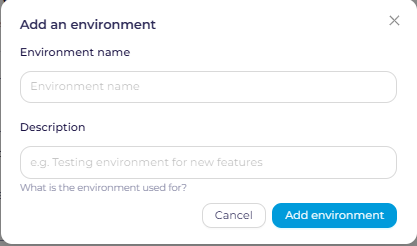
After you are done, click “Add environment” to save the new environment to your account. Once this is complete you will see the environment added in the window.
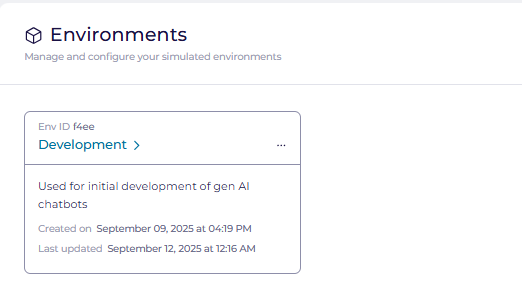
Now that you’ve created an environment, you can add a chatbot to your account. Chatbots only exist inside of environments, so this is a necessary first step before you can get to scanning your generative AI powered chatbot for risks associated with Abuse Cases.
If you have any questions or issues with this process, please contact us at support@generativesecurity.ai and we will respond to you within the published SLAs.



